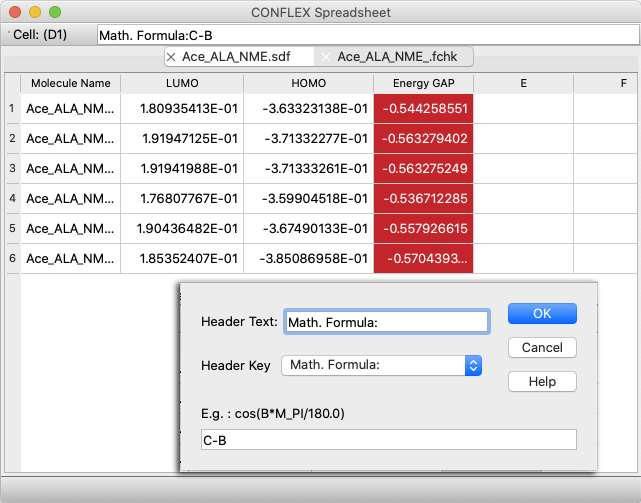Basics
Launch the Program
CONFLEX Spreadsheet can be launched in two ways:
- Select from the [Applications] menu of the CONFLEX Interface
- Double-click the CONFLEX Spreadsheet application icon
In both cases, the file opened by the CONFLEX Interface will be opened (if the file is not supported, nothing will be done).
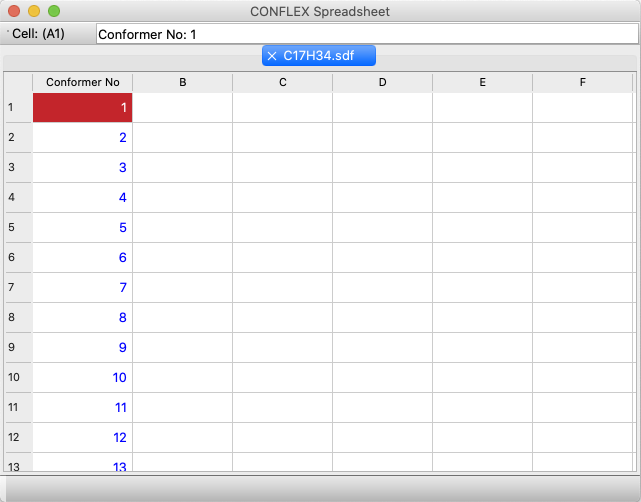
In this screen, the CONFLEX SDF format file: C17H34.sdf is loaded upon startup, and the Conformer No. is inserted into the first column ‘A’.
Adding Columns
To extract the data in the file into a table, double-click the column header to display the settings dialog. Double-click on the header labeled ‘B’ in the table to display the following dialog.
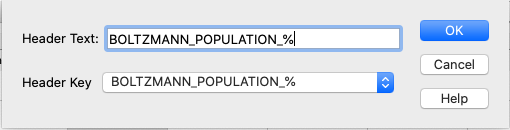
In the [Header Text:] box, you can enter the text that will actually be displayed in the column header.
The contents that can be extracted are automatically registered in the [Header Key:] popup. Clicking on the pop-up menu next to [Header Key] will display the list (right figure)
.
The example shown in this figure is displayed when the results of the CONFLEX conformation search are loaded.
For example, if you want to extract the potential energy of each conformation, select “POTENTIAL_ENERGY_KCAL/MOL” from this list.
If you want to extract the potential energy of each conformations, select “POTENTIAL_ENERGY_KCAL/MOL” from the list. The content of [Header Text:] will be the same as the key you selected, but you can edit the text to make it easier to understand when the table is displayed.
If you select "Math. Formula:" at the bottom of this option, an additional box for entering formula will appear, allowing you to perform arithmetic operations on the numbers displayed in the cells of each column.
For more details, please see Mathematical Processing in this manual. It contains descriptions of constants and functions that can be used.
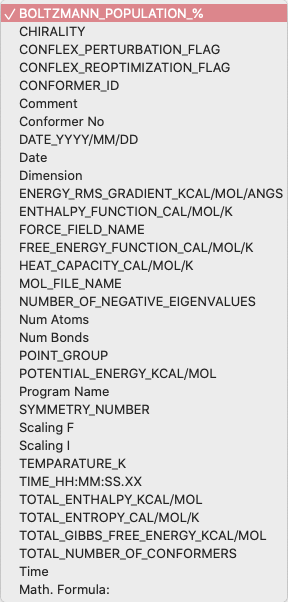
The following is an example of extracting energy and displaying it in the header as "Energy (kcal/mol)".
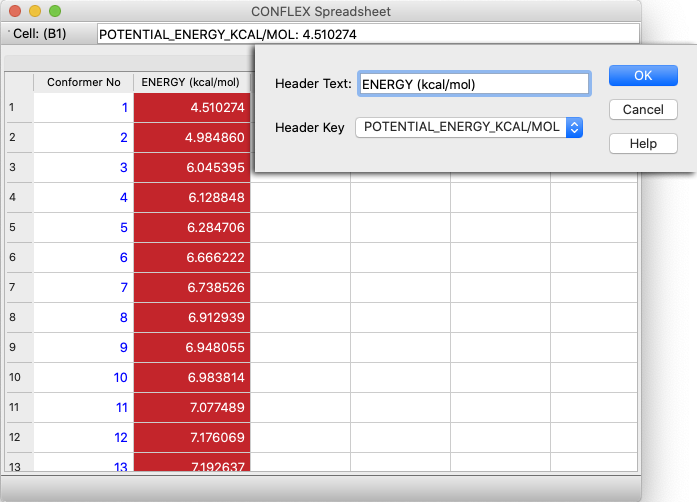
This is an example of executing an operation by selecting [Math. Formula:] at the bottom of [Header Key] and entering a formula.
In this example, the results of the Gaussian calculation are read in, the HOMO and LUMO energies are extracted respectively, and then the difference between HOMO-LUMO is calculated.